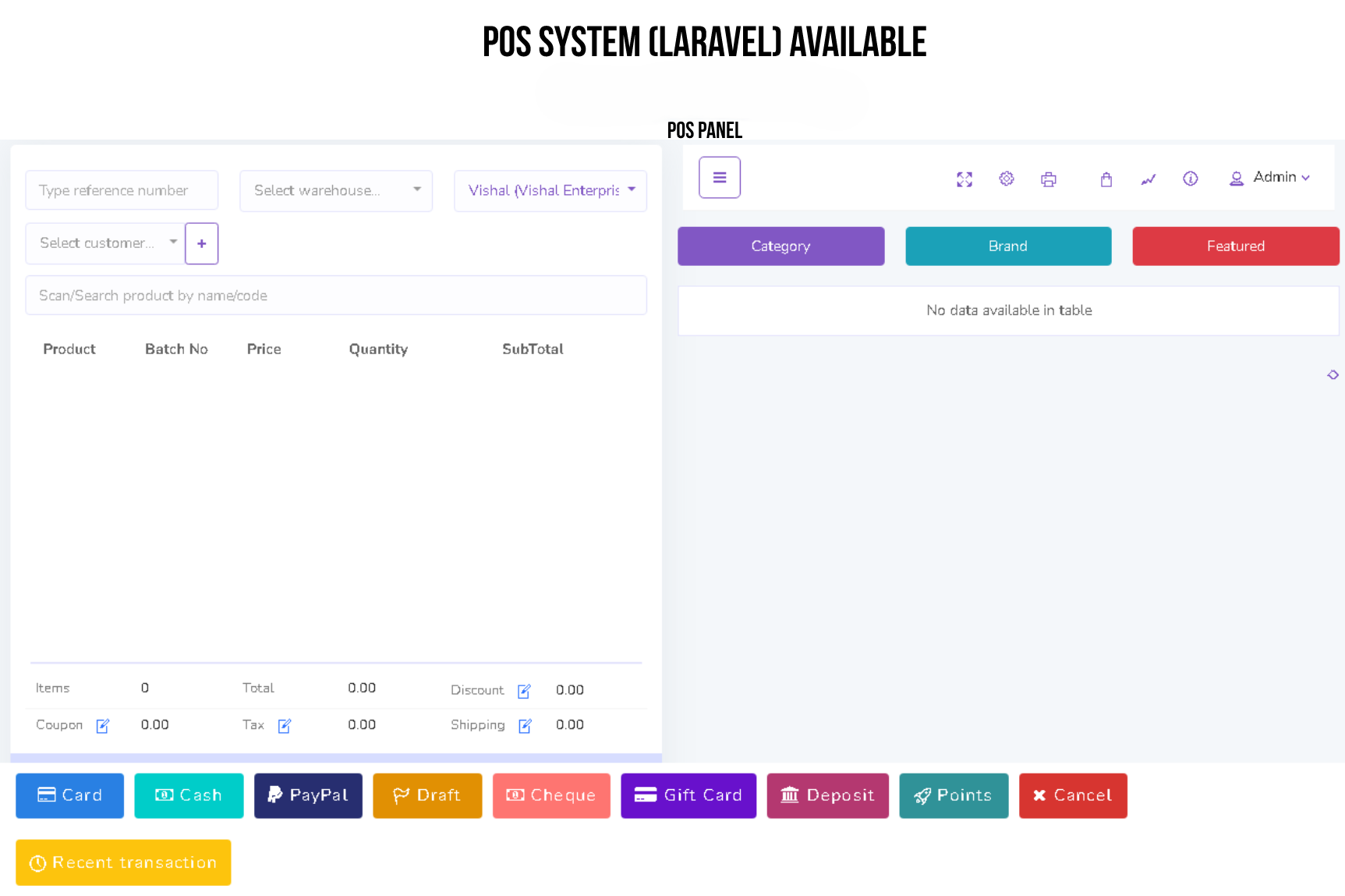
DASHBOARD
We have a gorgeous looking dashboard for our customer from where they get Revenue, Sale Return, Purchase Return and Profit information of today / last 7 days / current month / current year at a glance by one click.
You will get information of your cash flow that means how much money you are earning and how much money you are spending from this line chart.
You also aware of your current month's purchase, revenue expenditure froms this doughnut chart.
A bar chart shows Yearly report of purchases and sales of current year.
From Dashboard You will also get recent transaction(sale, purchase, quotation, payment) and top 5 best selling product of current month and current year.
PRODUCT
Category
You can add, edit and delete product category. You can also import category from CSV file and export table data to PDF and CSV. Also you can print data from table.
If you dont want to export any column you can do this by clicking Column Visibility button. From here you can choose column to remove from table.
To export data from specific row you just have to check the checkbox of the related row
If you want to delete all the row from table you can do this very easily as shown below. You can also delete specific row from table.
If you want to search anything from the table you can simply type the word in the search box.
You can also control the pagination from Show dropdown.
Product
In product section you will just add general information of a product. To add stock you have to purchase that product. You can create three types of product in SaleProPOS.
Standard
Digital
Combo (Combination of standard product. Like mango juice is a combo product as it is consist of mango and sugar ).
You can add, edit and delete product. You can import product from CSV. You must follow the instruction to import data from CSV. To get better understanding you can download the sample file.
You can sort table data according to column
And you can search, export and print data from table that we discussed earlier in greater detail.
Print Barcode
You can print barcode with SalePro. The available paper sizes are 36mm, 24mm and 18mm. Anything other than that might not work correctly. To print barcodes we highly recommend using Brother Label Printer.
ADDING STOCK
In Product section you just added general information of product. So where the stock comes from? To add stock you have to purchase that product for specific warehouse. This software is pretty smart that it will automatically update the stock quantity and you don't have to worry about it.
PURCHASE
Add Purchase
You can create purchase in Purchase module. By creating purchase the stock quantity of product will be increased. .There are three purchase status: Recieved, Partial, Pending, Orderd. You can add product to order table by typing or scanning barcode of product
You can also edit product info from order table.
After creating purchase you will be redirected to purchase index page. You will get summary of purchase from table. To get details you just have to click in the table row.
Import Purchase
You can import sale from CSV.You must follow the instruction to import data from CSV. To get better understanding you can download the sample file.
Payment
You can make payment from Purchase table. You can make payment with Cash, Gift Card, Cheque, Credit card and Deposit.
And you can search, export and print data from table that we discussed in Product section.
SALE
POS
You can create sale from POS. Customer, Warehouse and Biller (representative of your company) will be automatically selected according to POS Settings under Settings module. Touch screen keybord is activated in POS module. You can add product to order table by typing or scanning barcode of product. Featured Product will be displayed in the right side. You can also add product by clicking product image. You can edit product info from order table.
To add order discount, order tax and shipping cost you just have to click the button that are shown below. To finalize the sale you have to click the Payment button.
After creating sale you will be redirected to sale index page. A confirmation mail will be sent automatically to customer's email with sale details. You will get summary of sale from table. To get details you just have to click in the table row.
You can also generate Invoice automatically which is beutifully designed
You can also create sale by clicking Add Sale button. Also you can import sale from CSV.You must follow the instruction to import data from CSV. To get better understanding you can download the sample file.
Payment
You can make payment from Sale table. You can make payment with Cash, Cheque, Credit Card, Gift Card, Deposit and Paypal. A confirmation mail will be sent automatically to customer's email with payment details.
And you can search, export and print data from table that we discussed in Product section.
Delivery
You can add delivery for your sold products. A confirmation mail will be sent automatically to customer's email with delivery details.
And you can search, export and print data from table that we discussed in Product section.
Gift Card
You can sell GiftCard to customer. By using gift card customer can purchase product. Again GiftCard can be recharged. Customer will be notified by mail when assigning or recharging a GiftCard.
EXPENSE
Expense Category
You can create, edit and delete expense category in Expense module.
Expense
You can create, edit and delete expense in Expense module.
And you can search, export and print data from table that we discussed in Product section.
QUOTATION
Add Quotation
You can create quotation in Quotation module. There are two quotation status: Pending and Sent
If quotation status is Sent a confirmation mail will be sent automatically to customer's email with quotation details.
Create Sale
You can create sale from Quotation.
Create Purchase
You can create purchase from Quotation.
And you can search, export and print data from table that we discussed in Product section.
QUANTITY ADJUSTMENT
Add Adjustment
You can adjust product quantity in Quantity Adjustment module. There will be two operation: Subtraction and Addition
And you can search, export and print data from table that we discussed in Product section.
STOCK COUNT
You can count your stock from this module. Two types are available: Full and Partial. In Partial type user have to specify brand and category and the software will automatically count the stock for that brand or category. Then this information will be written in CSV file which you have to download to finalize the stock count. Please follow the instruction properly. After finalizing the stock count you can automatically adjust the quantity of products if it is necessary.
TRANSFER
Add Transfer
You can transfer your product from one warehouse to another in Transfer module. You can also transfer product with CSV file. You must follow the instruction to import data from CSV. To get better understanding you can download the sample file. You will get details of transfer by clicking in the table row.
And you can search, export and print data from table that we discussed in Product section.
RETURN
Add Return
You can return your product with Return module. You can track return of both purchase and sale with this module. A confirmation mail will be sent automatically to customer's email with return details if customer refund products. Again if you return product to supplier a confirmation mail will be sent automatically to supplier's email with return details. You will get details of return by clicking in the table row.
And you can search, export and print data from table that we discussed in Product section.
Accounting
Account
You can create,edit and delete account to link all your transactions. You can also set default account for sale. All the payments must be done under an account.
You can generate Balance Sheet of your accounts. You can also make Account Statement of an specific account to see all the transactions which has done with this account.
HRM
Department
You can create,edit and delete department of your company.
Employee
You can create,edit and delete employee of your company. You can also give user access to employee.
Attendance
You can take employee attendance with this software. You can set CheckIn and CheckOut time in HRM Setting option under Setting Module.
Payroll
You can make payroll of your employee with this software. All payroll must be done from an specipic account.
PEOPLE
Add User
You can create, edit and delete user account. By creating user account password will be sent to the user's email that is given. Again you can active or inactive a user.
There is also be a register option to create user account. But his/her ID will not be activated untill admin will approve it.
Add Customer
You can create, edit and delete customer. After creating customer a confirmation email will automatically send to customer. You can add money to customer's database just like a bank account. You can also import customer with CSV file. You must follow the instruction to import data from CSV.
Add Biller
Biller is the representative of your company. You may have multiple company and you want to manage all your inventory from a single platform. So this is a solution for enterprise. You can create, edit and delete biller. After creating biller a confirmation email will automatically send to biller. You can also import biller with CSV file. You must follow the instruction to import data from CSV.
Add Supplier
Supplier is the people from whom you purchase products. You can create, edit and delete supplier. After creating supplier a confirmation email will automatically send to supplier. You can also import supplier with CSV file. You must follow the instruction to import data from CSV.
And you can search, export and print data from table that we discussed in Product section.
Reports
You can create generate various reports automatically by using SaleProPOS.
Profit / Loss Report
Best Seller Report
Product Report
Daily Sale Report
Monthly Sale Report
Daily Purchase Report
Monthly Purchase Report
Sale Report
Payment Report
Purchase Report
Warehouse Stock Chart Report
Product Quantity Alert Report
User Report
Customer Report
Supplier Report
Due Report
SETTINGS
Add Role
You can create, edit and delete user roles. You can controll user access by changing the role permission. So, under a certain role users have specific access over this software
Add Warehouse
You can create, edit and delete warehouse. You can also import warehouse with CSV file. You must follow the instruction to import data from CSV.
Add Customer Group
You can create, edit and delete customer group. Different customer group has different price over the product. You can modify this by changing price percentage in Customer Group module.
You can also import customer group with CSV file. You must follow the instruction to import data from CSV.
Add Brand
You can create, edit and delete product brand. You can also import brand with CSV file. You must follow the instruction to import data from CSV.
Add Unit
You can create, edit and delete product unit. You can also import brand with CSV file. You must follow the instruction to import data from CSV.
Add Tax
You can create, edit and delete different product tax. You can also import tax with CSV file. You must follow the instruction to import data from CSV.
And you can search, export and print data from table that we discussed in Product section.
General Settings
You can change Site Title, Site Logo, Currency, Time Zone, Staff Access, Date Format and Theme Color from general settings
User Profile
You can update user profile info from this module
POS Settings
You can set your own POS settings from this module. You can set default customer, biller, warehouse and how many Featured products will be displayed in the POS module. You have to set your Stripe public and private key for Credit Card Payment. To implement payment with Paypal you have to buy live api from Paypal. You will also need to fillup the following information.
HRM Setting
You can set default CheckIn and CheckOut time in HRM Setting.
SMS Setting
You can use Bulk SMS service via Twilio and Clickatell. You just have to fill the information correctly to activate this service. Please provide country code to send sms.
TRANSLATION
Right now this software is supported in 11 language.
English
Spanish
French
Arabic
Portugeese
German
Dutch
Hindi
Italian
Russian
Turkish
We hope that in future this software will be supported in more other languages. You can convert this software in your preferable language by simply changing the language option.
If you are not satisfied with our translation go to resources/lang and open your desired language folder and edit the file.php.
Special thanks to Dhiman Barua who made these translation files for our respected customers.
-----------------------------------------------------------------------------------------







